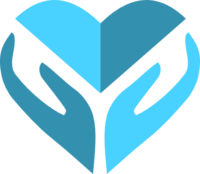To customise the home page, click ‘Customise’ on the bar at the top.
![]()
The customiser will then load, and you will see the sidebar, and a preview of the page.
Exercise caution when making changes to the home page. Changing the ‘Active Theme’, or ‘Static Front Page’ may cause configuration issues with the website.

Here, the only options you should ever need to change are :
About Us
Use this to change the text that is presented in the ‘About Us’ section.
To change this text, click About Us section -> Main Content
Our focus
This section allows you to add modify the partnerships section. Each ‘partnership’ is a widget. Each widget can be configured with a separate image, text, and URL (the address of the website or page).
To change the title, click Our Focus section-> Content
To change the widgets, click Our Focus section -> Our Focus section widgets. Click the down arrow on the widget you wish to edit. Make the changes, and then click ‘Apply’.
Our team
This section allows you to add modify the our team section. Each team member is a widget. Each widget can be configured with a separate image, text, and URL.
To change the title, click Our Team section -> Content
To change the widgets, click Our Team section -> Our Team section widgets. Click the down arrow on the widget you wish to edit. Make the changes, and then click ‘Apply’.
Testimonials
The testimonials section allows up to three testimonials to be displayed on the home page. Each testimonial is a widget, and you can change the text, and author.
To change the title, click Testimonials section-> Content
To change the widgets, click Testimonials section -> Testimonials section widgets. Click the down arrow on the widget you wish to edit. Make the changes, and then click ‘Apply’.
Background image
The background image can be changed. It is shown through the bar at the top of the page, and behind the red background behind the testimonials. The background can be configured by clicking on the ‘Background Image’ option.
Menus
You can use this to change what pages are shown on the main menu. Menu items are normally links to pages. Sub menu items are created by ‘offsetting’ the sub menu item to the right – the menu items are drag and drop. As you move the menu items, the preview will update accordingly.